Search Multiple Locations in EasyFind
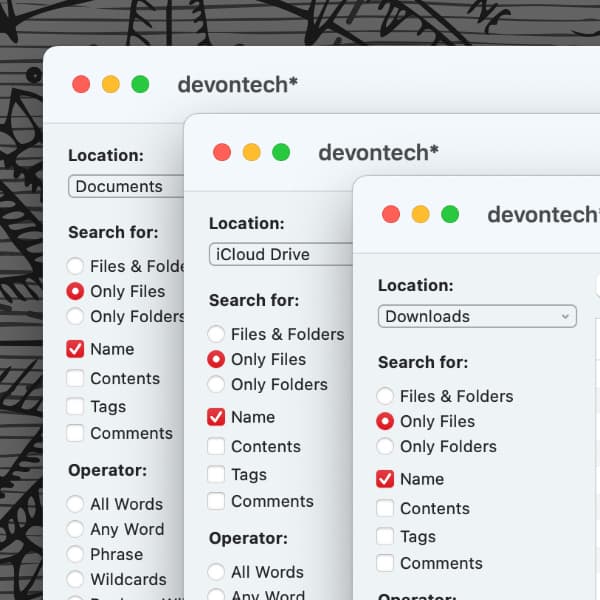
EasyFind lets you search every corner of your Mac for files and folders that Spotlight might not find. Perhaps you need to run the same search on multiple locations and don’t want to reconfigure the search each time? We show you a workflow for that.
After searching one location, select New Window in EasyFind’s File menu or press ⌘N. A new search window appears, using the settings from the previous window. Choose a new location, press the Return key, and you’re immediately searching without losing your previous results.
For a little extra speed in choosing your next location, you can press ⌘L and choose the new location from the standard macOS Open dialog. This can be very effective if you’re using sidebar aliases in the Finder. In this dialog, you can press any of the common macOS shortcuts, e.g., ⇧⌘D for the desktop, ⌥⌘L for downloads, or ⇧⌘I for iCloud Drive.
Open as many new searches as you need, but be aware these windows aren’t saved and restored when you quit and relaunch EasyFind.
