How to Unencrypt a Database
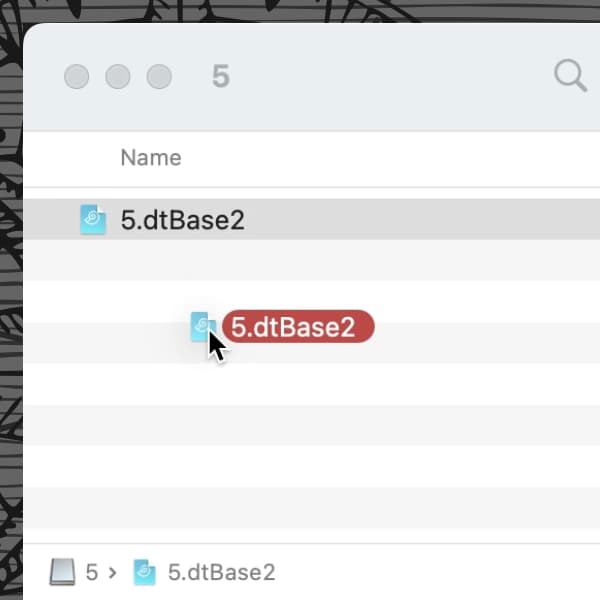
DEVONthink's encrypted databases are useful for keeping your private data, e.g., financial or health records, though they can be used for any purpose. If you decide you don’t need a particular database to be encrypted, here’s how you can unencrypt it.
- Close the encrypted database or quit DEVONthink.
- In the Finder, locate the encrypted database, a .dtSparse file.
- Change the extension from .dtSparse to
.sparseimage. - Double-click the sparse image file to mount it.
- Enter the password for your encrypted database.
- Select the the mounted image in a Finder window’s sidebar or double-click it on your desktop to open it.
- Drag the database file, the .dtBase2 file, to your Databases folder or where you store your databases.
- Double-click the database file to open it in DEVONthink.
- After you do this, eject the disk image and delete the sparse image.
This will not affect syncing but if you have the encrypted database on more than one Mac, you should follow the same process on the other Macs.
However, if you want to encrypt an unencrypted database, you will find step-by-step instructions here. And if you would like to find out what encrypted databases are and when they are useful, check out the Help > Tutorials > Use Encryption tutorial or the Getting Started > Building Your Database > Encrypted Databases section of the built-in Help or user handbook.
Note: This article deals with an older app generation. Interface elements, menu paths, and procedures could differ.
